On Dune you can create a variety of different graphs and charts to visualize your data.
Bar Charts
Bar Charts

Area Charts
Area Charts

Scatter Charts
Scatter Charts

Line Charts
Line Charts

Pie Charts
Pie Charts

Mixed Graphs
Mixed Graphs


Visualization Configuration Options
- Chart options
- Result data
- X-axis options
- Y-axis options
- Series options
- Pie options
This section allows you to define how to display your data.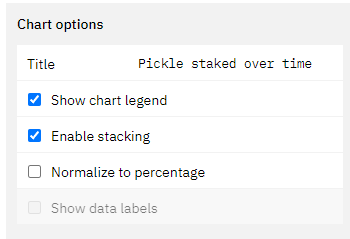
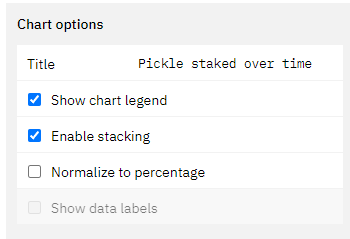
- The title will appear in all instances of this graph prominently at the top.
- The graph will always keep the name of the Query, even if you edit this.
- Ticking this box will enable or disable the legend for the chart.
- If applicable, ticking this box will stack the chart values on top of each other based on the x-axis values.
- If this is not turned on, the values will be plotted individually on the y-axis.
- The calculation underpinning this will always group the value corresponding to one value on the x-axis. Make sure your data is clean in able for this to work (avoid gaps in your data).
- This will normalize the chart to display percentage values of the chosen data table.
- The calculation underpinning this will always group the value corresponding to one value on the x-axis. Make sure your data is clean in able for this to work (avoid gaps in your data).
- Ticking this box leads to the display of the individual datapoints inside of the graph.
- This only makes sense in cases where you have few datapoints that are spread out far enough from each other to not overlap.
X/Y-axis Tick and Label formats
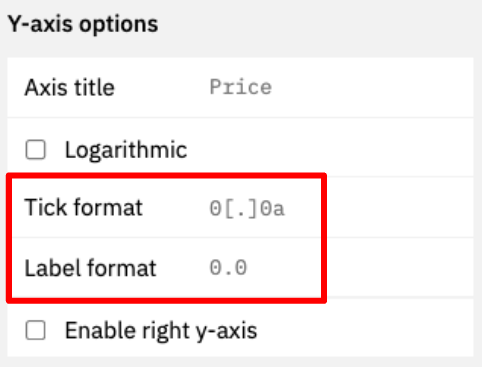
| Starting Value | Tick/Label format | Output | Description |
|---|---|---|---|
| 1256784.3745 | [blank] | 1256784.3745000 | Displays the number 7 decimal precision. |
| 1256784.3745 | 0 | 1256784 | Displays only the integer. |
| 1256784.3745 | 0,0 | 1,256,784 | Only displays the integer with comma separation. |
| 1256784.3745 | 0,0.00 | 1,256,784.38 | Displays the number with [x] decimal precision, where [x] is the number of 0 you add after the decimal point. |
| 1256784.3745 | 0.0a | 1.2M | Displays the number with [x] precision and a letter based on the number’s 1e[y] power (eg “m” for million, “b” for billion) |
| 1256784.3745 | $0.0a | $1.2M | Adds a ”$” to the number. Works with all formats above though use of the a suffix is recommended. Currently the only ”$” is the only supported currency symbol. |





