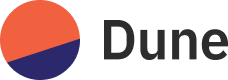Snowflake Trial
BigQuery Trial
Snowflake
- Go to Dune on Snowflake Marketplace
- Click “Get” on any dataset for 30-day trial
- Configure database name and roles
- Start querying
You may need to click “Get” twice - once to copy data, then again to add to your Snowflake.
BigQuery
Email datashares-sales@dune.com or use our Enterprise form Include:- GCP Project ID
- Preferred region (US Central 1 or EU West 2)
- Chains of interest