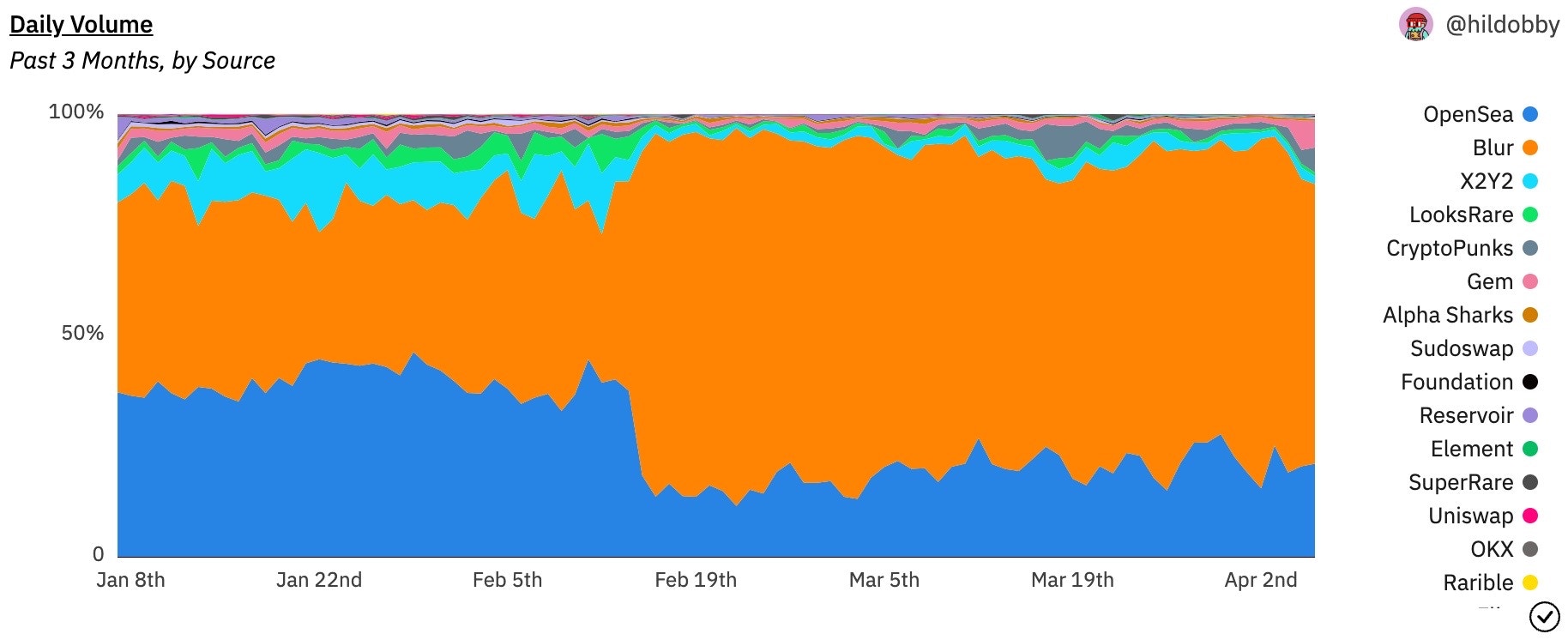
Convert data into knowledge!
Welcome to Dune
Ready to transform blockchain data into actionable insights?This guide will fast-track your understanding of how to query, visualize, and share insights using Dune. Let’s dive in! Dune offers many features, but this guide focuses on the essentials you’ll need to get started. For more detailed guides, check out our Analytics Guidelines and Data Tables sections.
How you can work with Dune data
Dune provides multiple ways to access and transform blockchain data, whether you’re querying directly in our web app, connecting via API, using SQL transformation tools, or accessing data through our Datashare offering: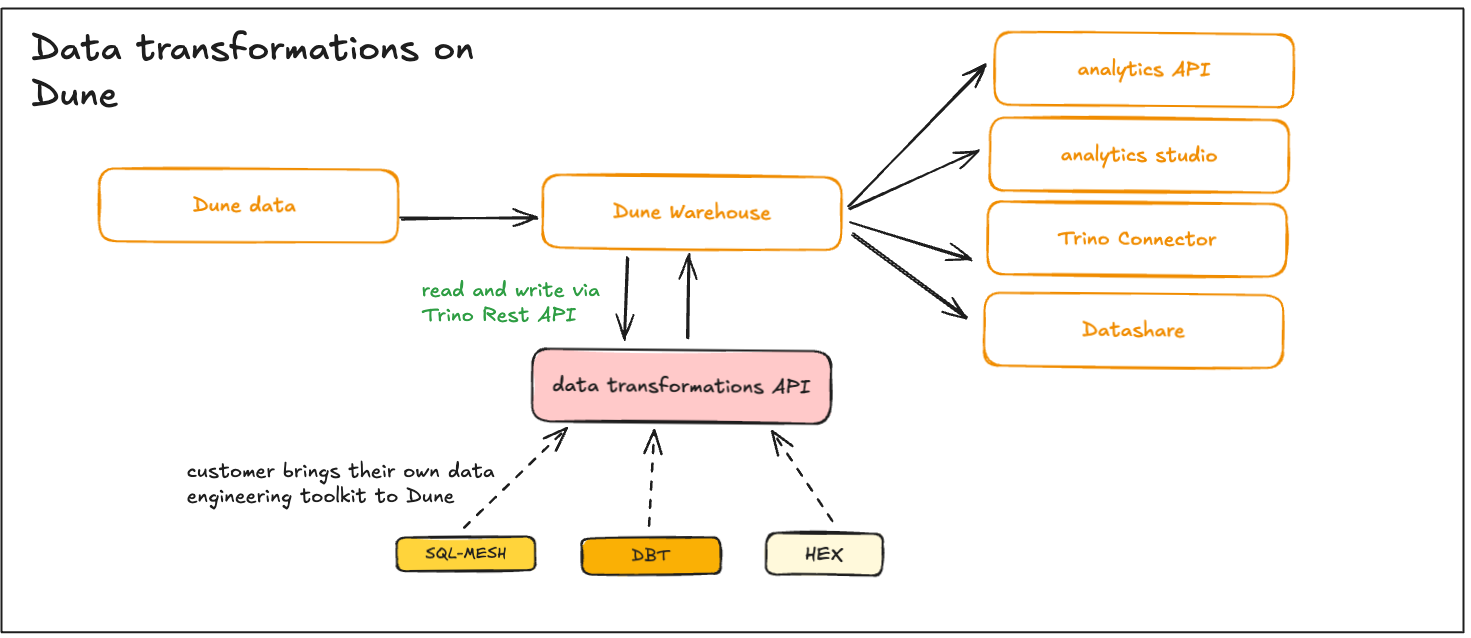
Prerequisites:
- Dune Account: You’ll need a Dune account to follow along. If you don’t already have one, sign up here.
- Basic Knowledge: Gain a basic understanding of SQL and blockchain concepts to enhance your Dune experience.
Query blockchain data
Begin by constructing the SQL queries you need using Dune’s Query Editor, a powerful tool for writing and executing SQL. Check out our detailed guide on writing queries.1. Create a new query
- Open the Query Editor in the Dune interface.
- Here’s an embedded demo to help you get started:
2. Write SQL
- Analyze daily activity on Ethereum by entering the following SQL:
3. Run and save your query
Make sure your work is not lost.- After crafting your query, run it to verify it executes correctly.
- Click the “Save” button at the upper right part of the screen. This saves your query, allowing you to monitor the data continuously.
Create a visualization
After executing a query, the results are displayed in a table below the Query Editor. The next step is to transform these raw data into a more digestible format through visualization.1. Create a New Visualization
- Click on “New Visualization”, select your desired chart type, and click “Add Visualization.”
2. Set data sources
- Choose the appropriate fields for the x and y axes to shape how your data will be displayed.
3. Customize the visualization settings
- Adjust the settings to suit your visualization needs, such as formatting axis labels and tick marks to enhance readability.
0ato make the numbers more user-friendly.
Learn more
For more detailed guidance on visual data representation, explore our resources:Present your data
Easily share your insights by creating and customizing a dashboard on Dune. Follow these steps to get started:1. Create & name a new dashboard
- Navigate to the Create menu and select “New Dashboard”
- Enter a name for your dashboard. This name will also become part of the dashboard’s URL slug, which cannot be changed later. Choose wisely!
2. Save and Open
- Click on “Save and Open” to activate your dashboard and move to the editing interface.
3. Edit dashboard & add widgets
- Click the “Edit” button in the top right corner to enter edit mode.
- Click on “Add Widget” in the top right corner.
4. Adjust widget layout
- Resize: Drag the bottom right corner of the widget to adjust its size.
- Move: Drag the widget to your desired location on the dashboard.
5. Finalize & save your work
- Once your widgets are positioned and customized to your satisfaction, click the “Save” button in the top right corner to save your changes.
Recap
Congratulations, you’ve just queried blockchain data, created a visualization, and presented your data on Dune! Now, you can share your dashboard with the world. Learn more about sharing your content effectively in our guide on how to share Dune content.Next steps
Enhance your Dune skills and community engagement with these resources:- Dune Official Getting Started Video Series:: Learn how the data flows and how to navigate the Dune app to create queries, visualizations, and dashboards.
- All Ethereum and SQL Basics: Learn all the basic SQL concepts and Ethereum tables that you’ll need in your analysis.
- Pure SQL Practice: Sharpen your skills with the “easy” problems on hackerrank.
-
Join the community: Connect and learn in our Discord community in the
#🐥︱beginnersand#🙋︱query-questionschannels.