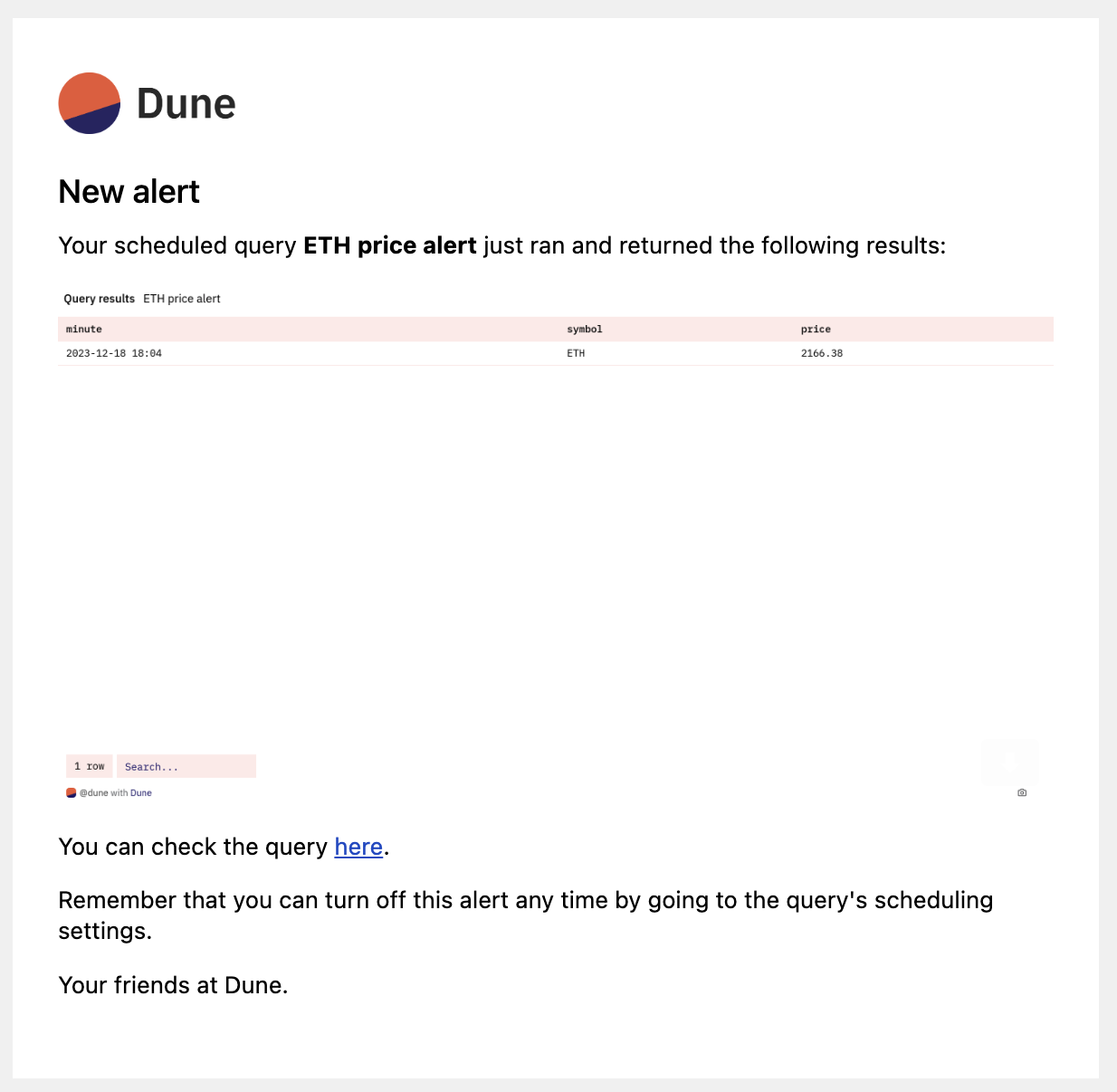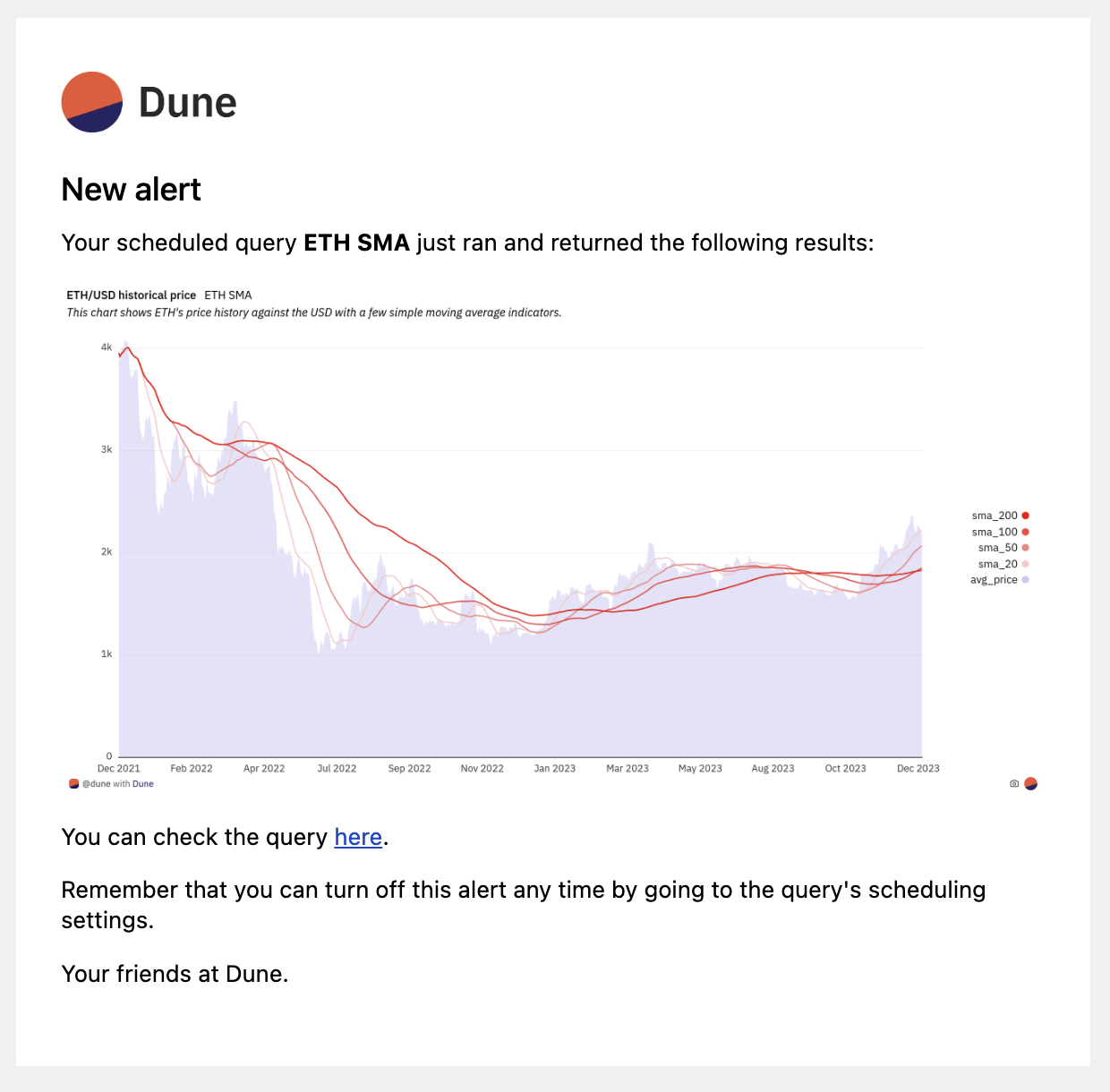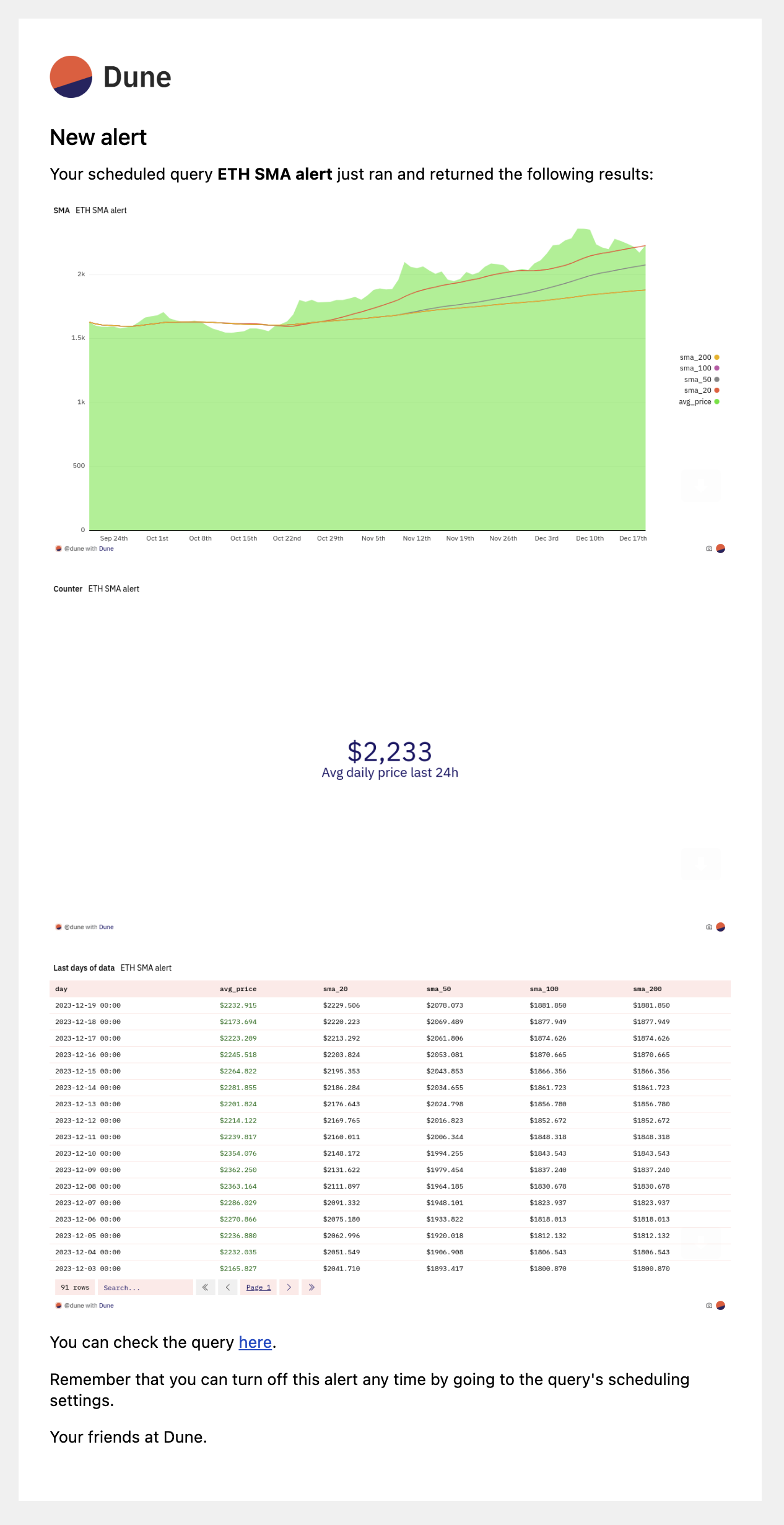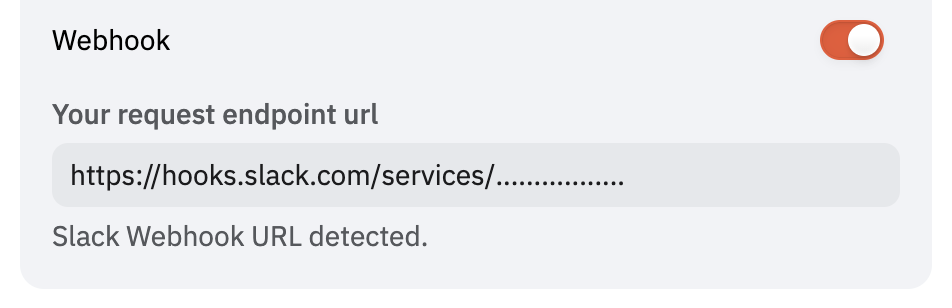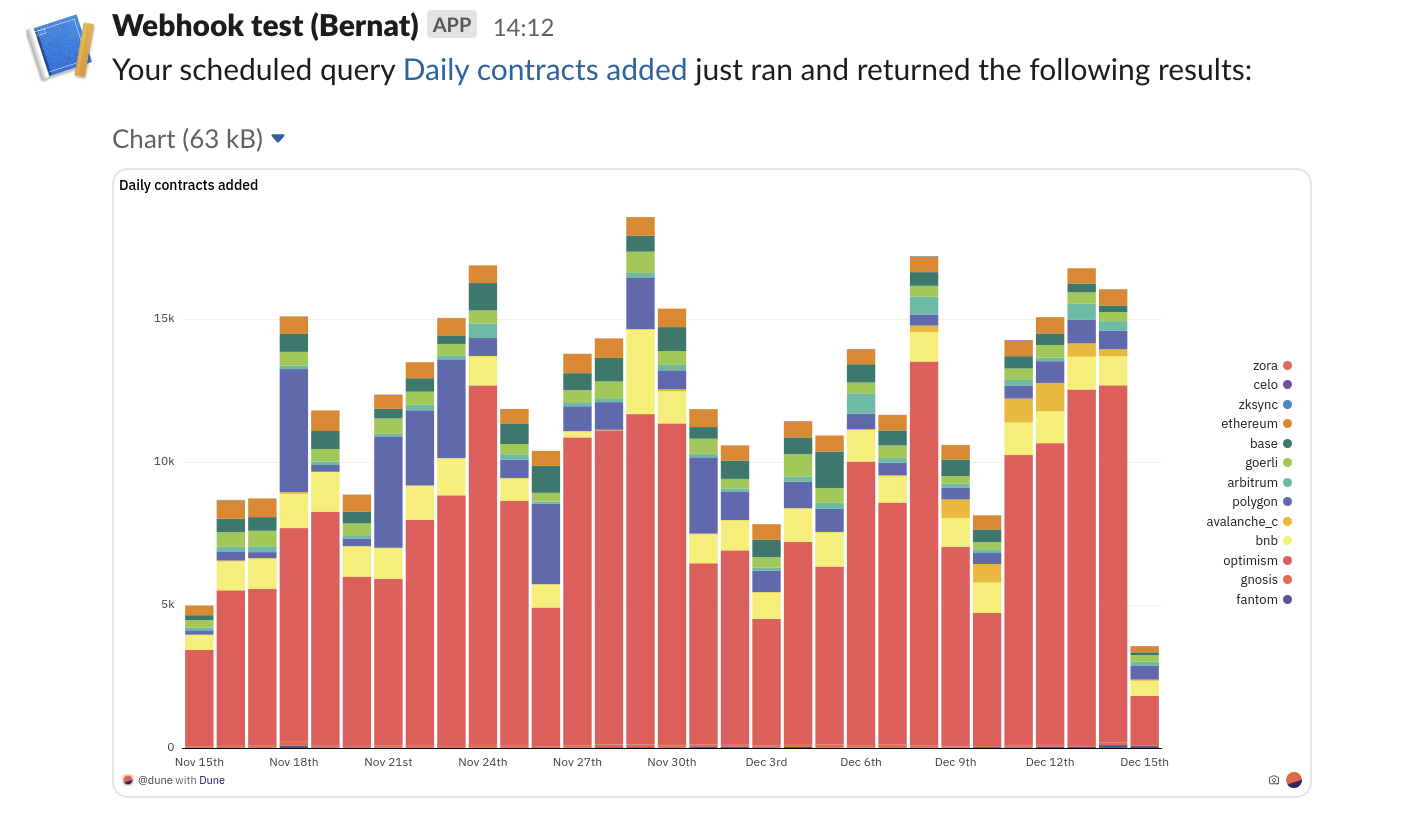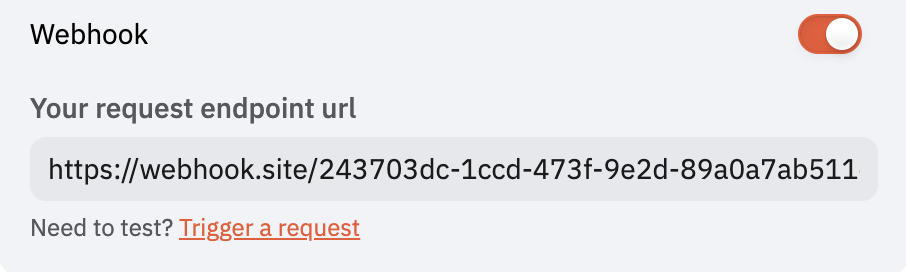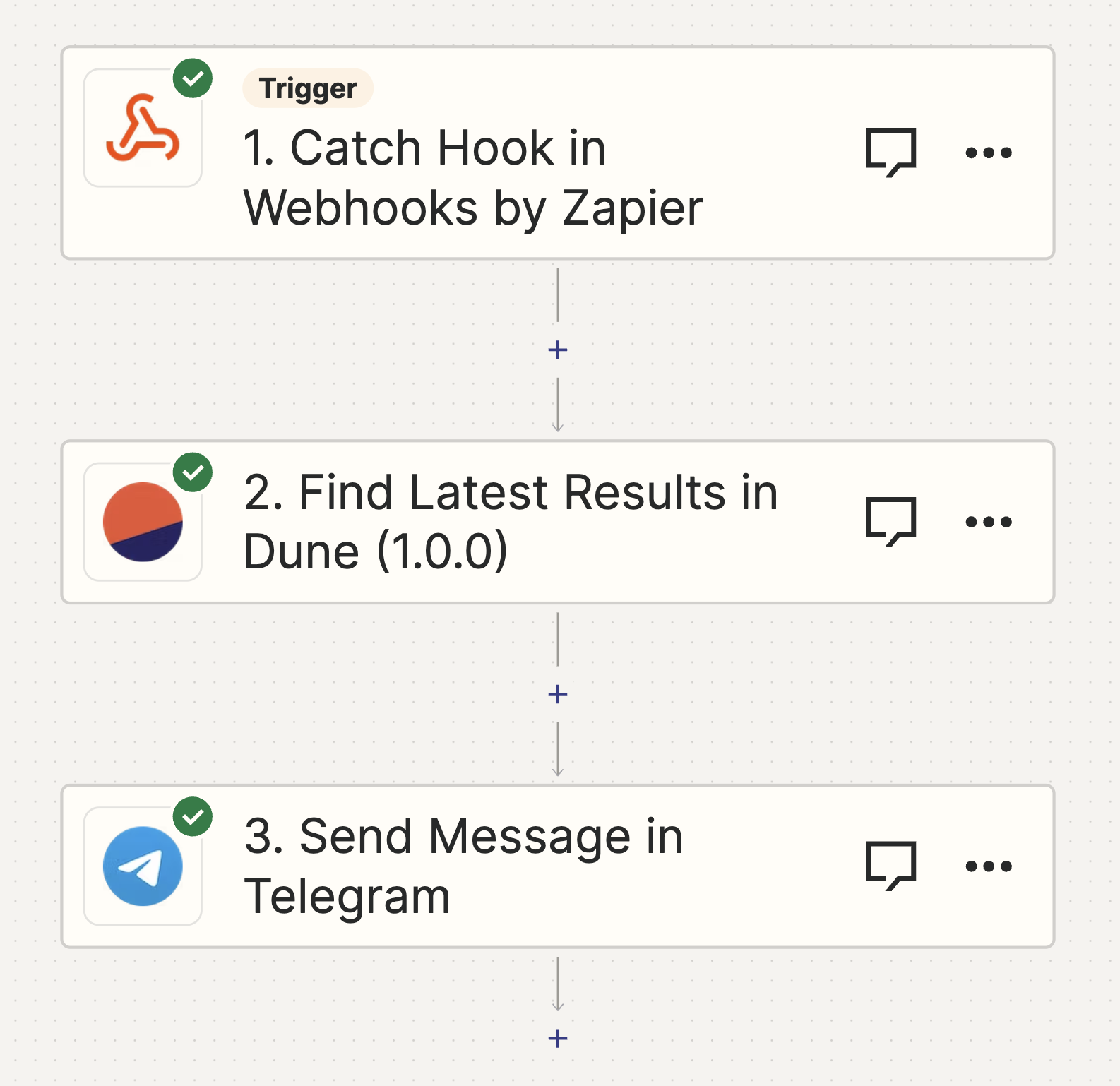Alerts allows users to set notifications for a scheduled query. These notifications are triggered each time the query runs. Supported delivery methods include:
- Email: Multiple email addresses can be added.
- Webhooks: Alerts can be sent to a specified callback URL, including Slack.
Setup
Accessing Alerts
To use Alerts, follow these steps:
- Open a saved query that you own.
- Click the “Schedule” button.
- Configure the query schedule.
- Activate the Alerts option.
- Configure the alert delivery method.
- Save the schedule.
- Every time the query runs, the alert will be triggered.
Alert Timing
Alerts are triggered after query execution. Delays may occur due to factors like query complexity or system queues. Note that retry mechanisms for failed deliveries are not yet implemented.
Alerts are not recommended for time-sensitive or critical applications at this stage.
Alert Content
Email Alerts
Email alerts include screenshots of the visualizations you have defined. If you have defined no visualizations, we include a screenshot of the query results by default. Here’s an example:
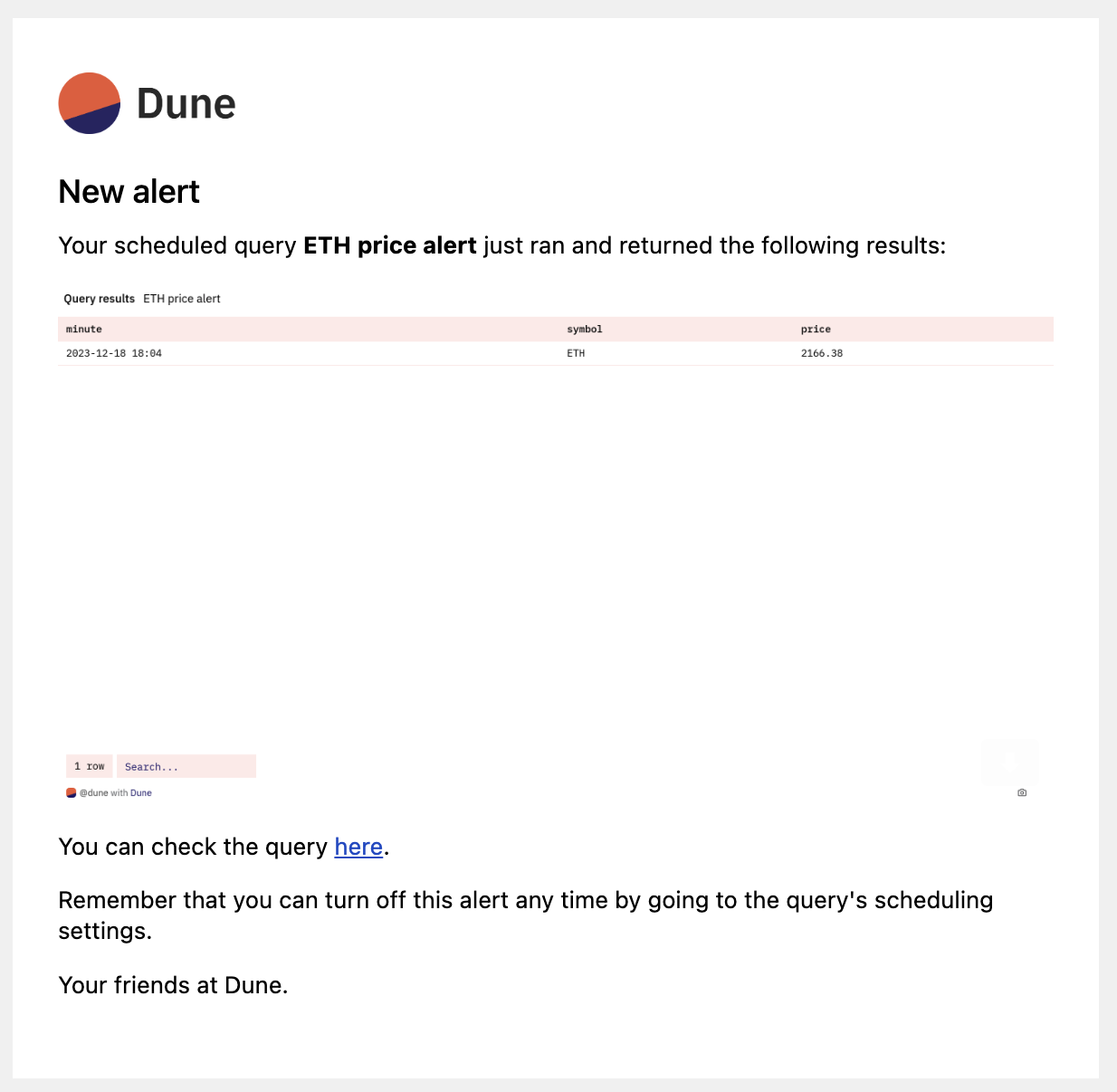 If you have defined a visualization, we will include it instead of the table, like this:
If you have defined a visualization, we will include it instead of the table, like this:
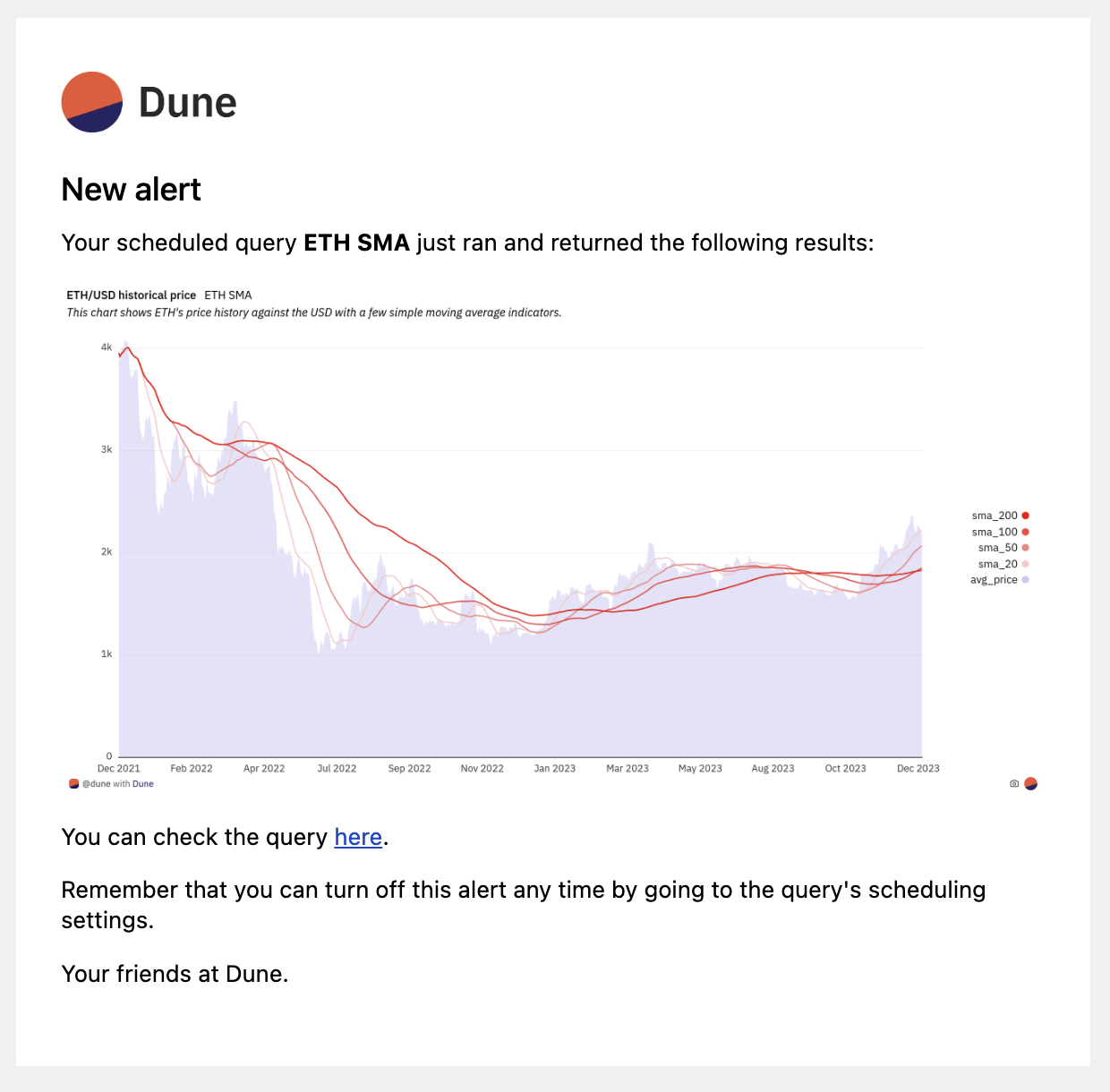 If your query contains multiple visualizations, or table visualizations (outside the default “Query results” table), they will all be included, such as here:
If your query contains multiple visualizations, or table visualizations (outside the default “Query results” table), they will all be included, such as here:
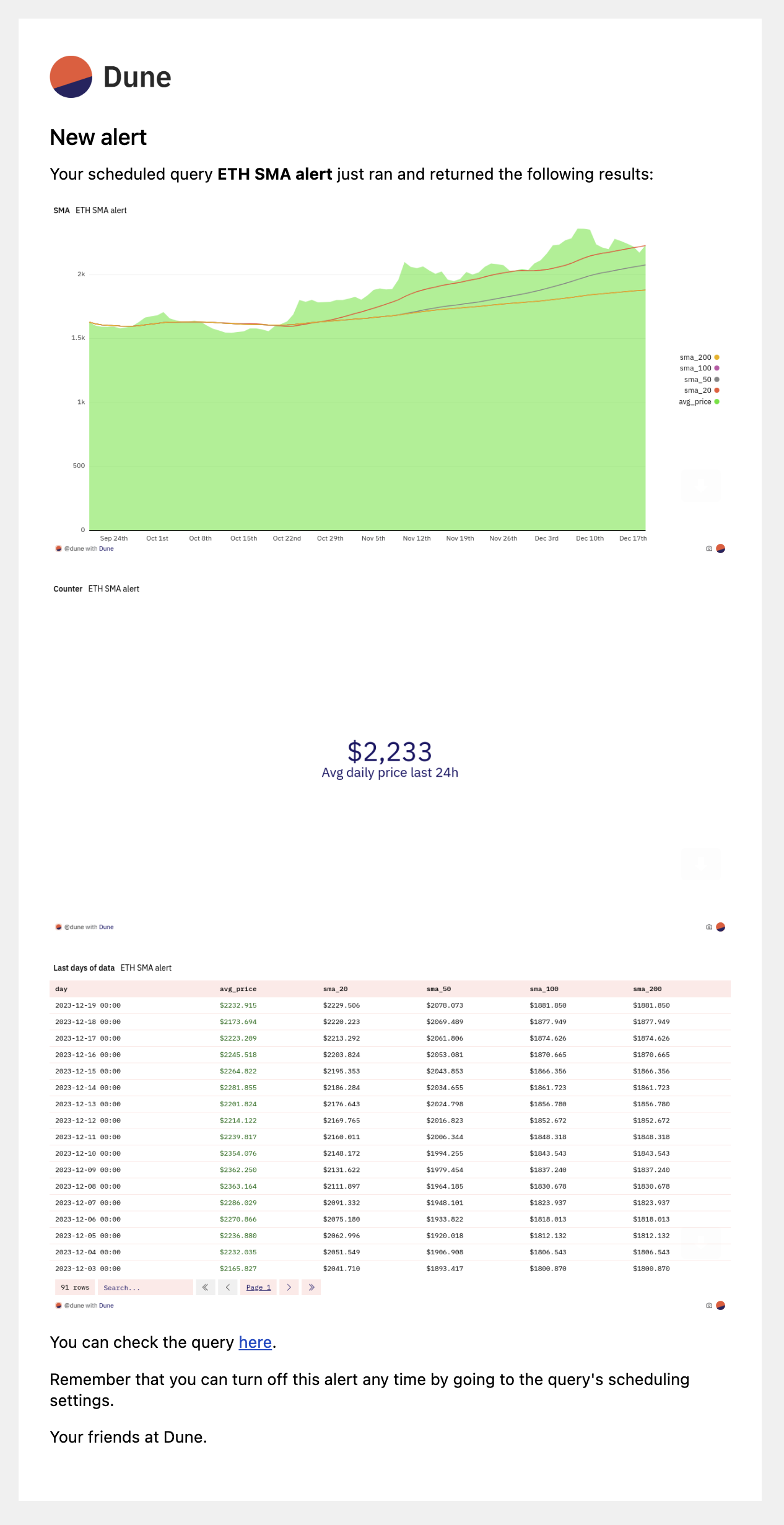
Webhook Alerts
Webhook alerts adhere to the following schema:
{
message: string,
query_result: {
execution_id: string;
query_id: number;
state: string;
submitted_at: string;
expires_at: string;
execution_started_at: string;
execution_ended_at: string;
result: {
data_uri: string;
metadata: {
column_names: string[];
result_set_bytes: number;
total_row_count: number;
datapoint_count: number;
pending_time_millis: number;
execution_time_millis: number;
};
};
},
visualizations: [
{
title: string;
image_url: string;
}
]
}
{
"message": "Query ETH SMA alert was submitted for execution at Wed, 13 Dec 2023 13:42:40 GMT by your query schedule and it was successfully executed with a non-empty result.\nYou can check its latest result here: https://dune.com/queries/3137182?utm_source=webhook&utm_campaign=alerts",
"query_result": {
"execution_id": "01HHHPMKG6NBY0B04A36TS3AQH",
"query_id": 3137182,
"state": "QUERY_STATE_COMPLETED",
"submitted_at": "2023-12-13T13:42:40Z",
"expires_at": "2024-03-12T13:42:48Z",
"execution_started_at": "2023-12-13T13:42:40Z",
"execution_ended_at": "2023-12-13T13:42:48Z",
"result": {
"data_uri": "https://api.dune.com/api-referencev1/execution/01HHHPMKG6NBY0B04A36TS3AQH/results",
"metadata": {
"column_names": [
"day",
"avg_price",
"sma_20",
"sma_50",
"sma_100",
"sma_200"
],
"result_set_bytes": 10710,
"total_row_count": 91,
"datapoint_count": 546,
"pending_time_millis": 13,
"execution_time_millis": 8038
}
}
},
"visualizations": [
{
"title": "SMA",
"image_url": "https://prod-dune-media.s3.eu-west-1.amazonaws.com/screenshots/3137182/01HHHPMKG6NBY0B04A36TS3AQH/5232261.png"
},
{
"title": "Counter",
"image_url": "https://prod-dune-media.s3.eu-west-1.amazonaws.com/screenshots/3137182/01HHHPMKG6NBY0B04A36TS3AQH/5451006.png"
},
{
"title": "Last days of data",
"image_url": "https://prod-dune-media.s3.eu-west-1.amazonaws.com/screenshots/3137182/01HHHPMKG6NBY0B04A36TS3AQH/5451008.png"
}
]
}
Integration with Third-Party Apps
Slack Support via Webhook
Following these simple steps you have get query results posted directly in Slack at your desired frequency.
- Click Create
Create New App on your Slack app page.
- Choose
From scratch and give your alert a name, pick the workspace and click Create App
- Then click “Incoming Webhooks” and activate with the top right toggle.
- Click
Add New Webhook to Workspace at the bottom of the page.
- Select the Slack channel you want the alert to go to.
- Copy the Slack Webhook URL and paste it into the Dune Alert configuration.
- The help text below the field should indicate that a Slack URL has been detected:
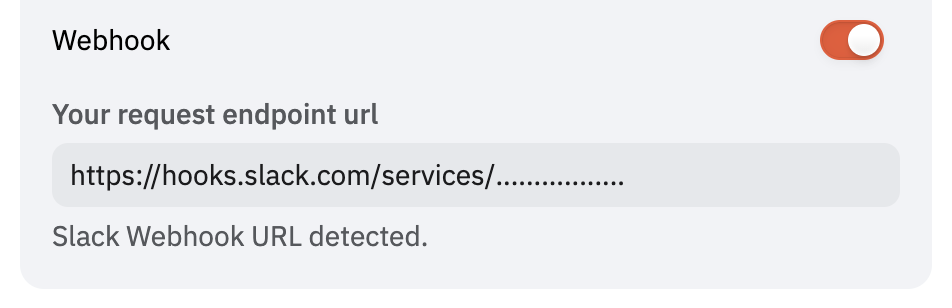 Once saved, you will start receiving messages on Slack. Here is an example of how it looks:
Once saved, you will start receiving messages on Slack. Here is an example of how it looks:
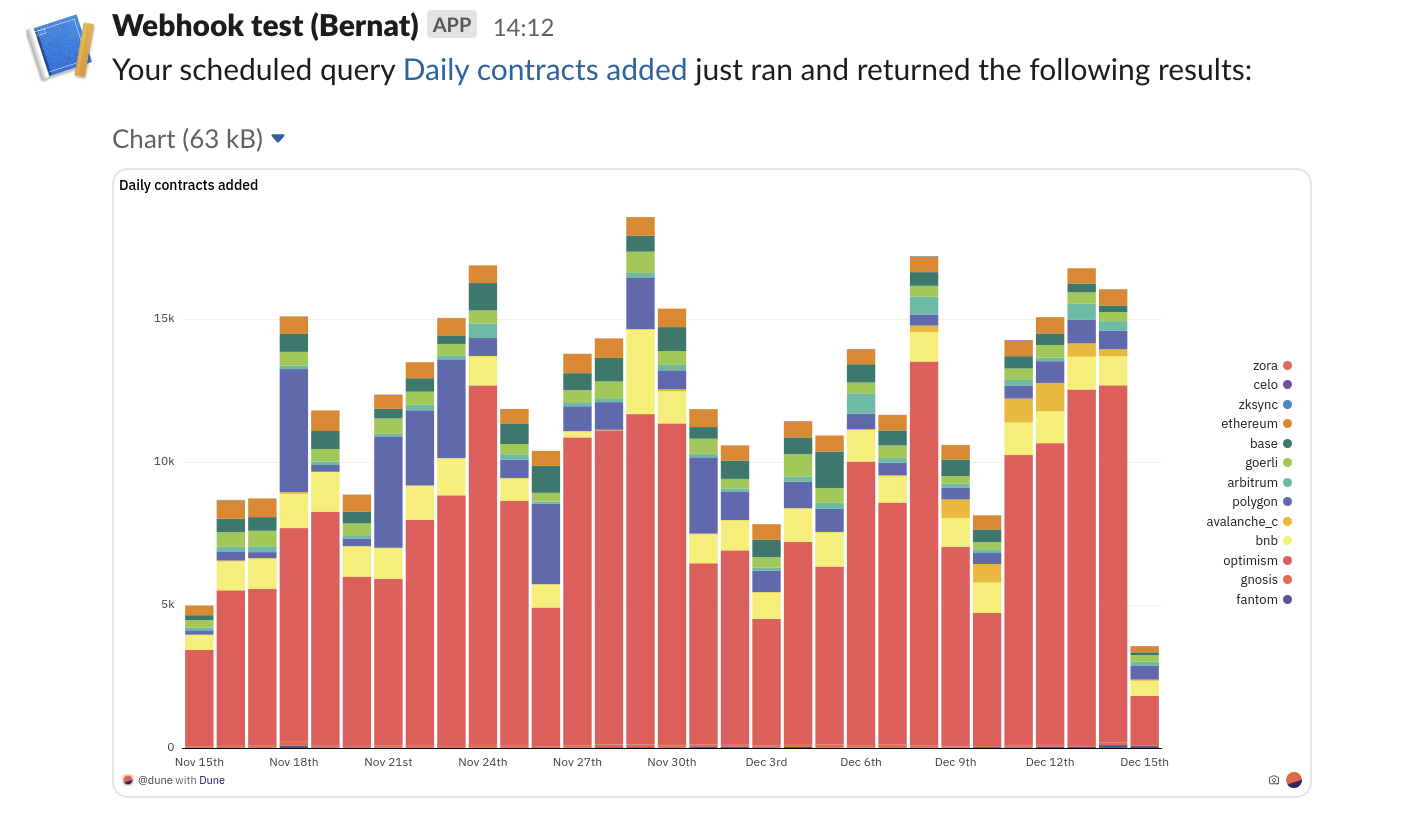
Zapier Integration
Zapier is a third party solution that supports building integrations between different software solutions without writing any code. With it you can build advanced workflows that relay data between Dune and your favorite work tools.
We currently offer an experimental Zapier app to support connecting Dune with thousands of other tools via Zapier.
To set it up, follow these steps:
- Accept the invite to use our private Zapier app via this link.
- Create a new zap, with a Webhook trigger.
- Copy the webhook URL provided by Zapier’s Webhook trigger, and paste it in the Dune webhook URL field.
- Now, on Zapier you can click Test to test that the webhook works.
- Trigger a manual hook request from the Alerts configuration form to test it out, and it should show up on Zapier.
- If you want to relay screenshots to other tools, the screenshots will be in the payload.
- If you want to relay query results, the Dune Zapier App includes an action to fetch a query’s latest results by query id, which will allow you to easily fetch query results.
This is where you can trigger manual hook deliveries:
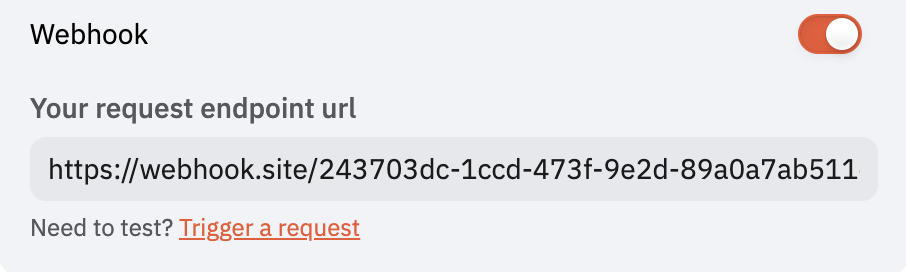 Your setup on Zapier should look something like this:
Your setup on Zapier should look something like this:
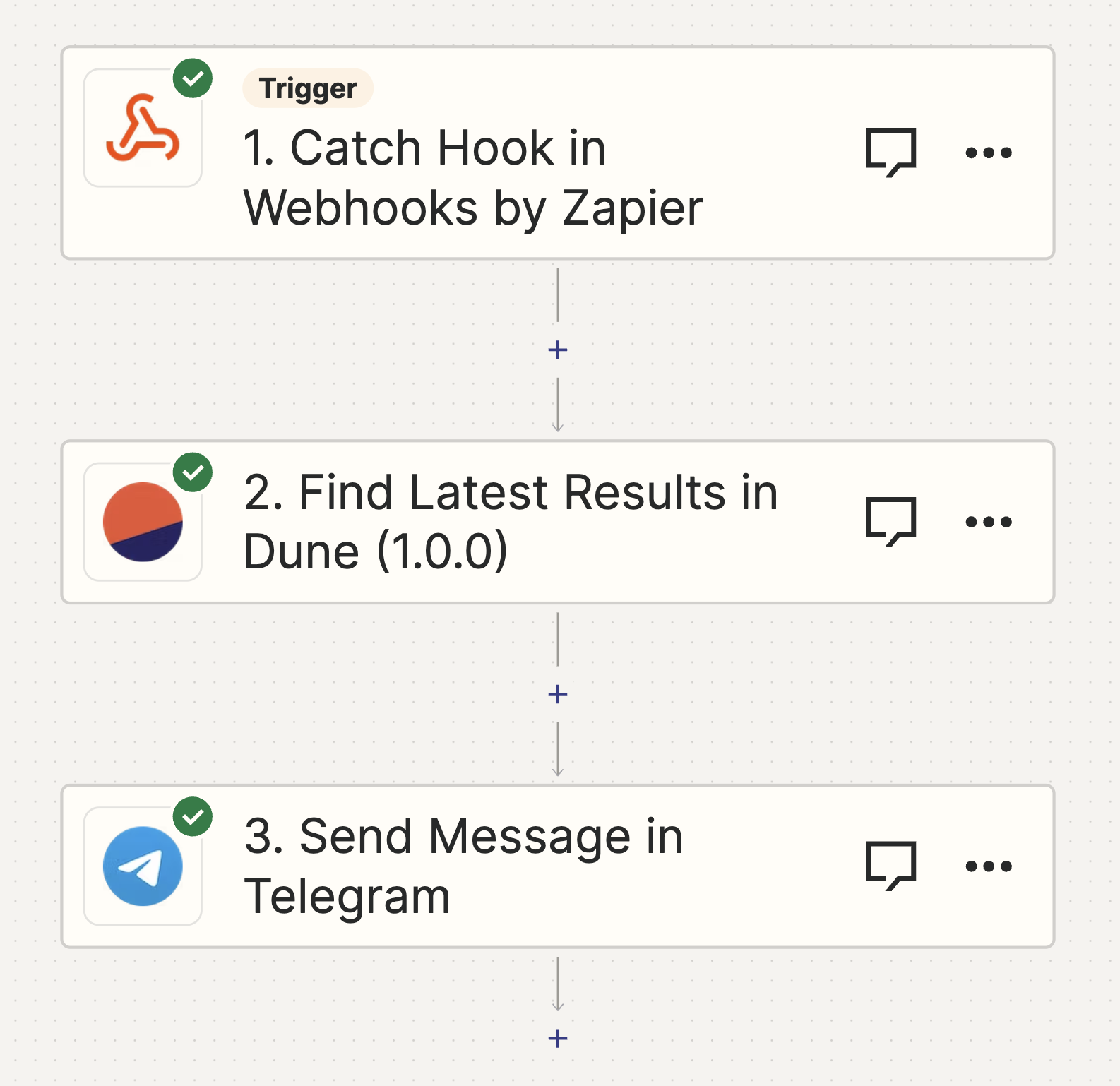
Known Issues and Solutions
-
Manual Alert Triggering: Currently, manual triggering is only available for webhooks.
- We’re planning to add it to Email and Slack. In the meantime, you can set your query on a 15-minute schedule for quicker testing.
-
No results in webhook: Instead of including query results in the callback, the webhook payload includes a URL to fetch the query’s results in case you need to action on them.
- We do not include datapoints in the hook callback in order to prevent unwanted credit spend on data exports.
- We’re open to feedback on changing this behavior. If you have thoughts, let us know.
Feedback
Feedback can be provided through the Alerts Beta Telegram channel.
Join the channel
Acknowledgement
Thank you to everyone that participated in our beta testing program. Your feedback has been essential for improving this feature.